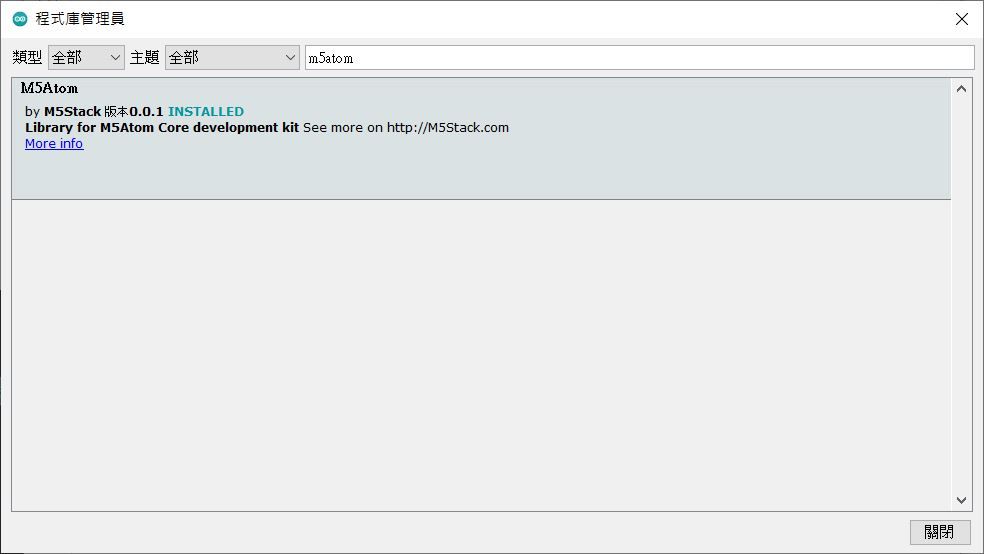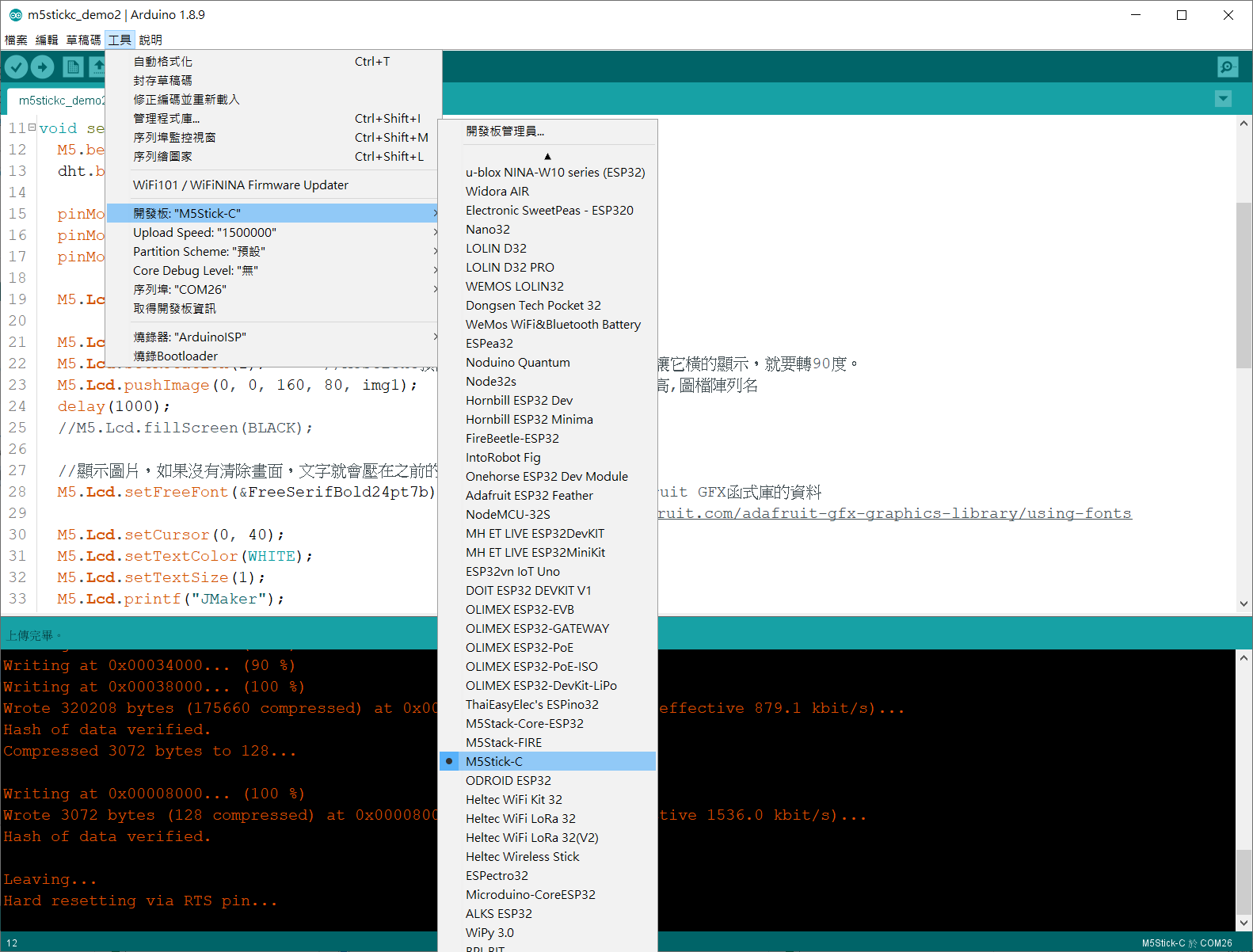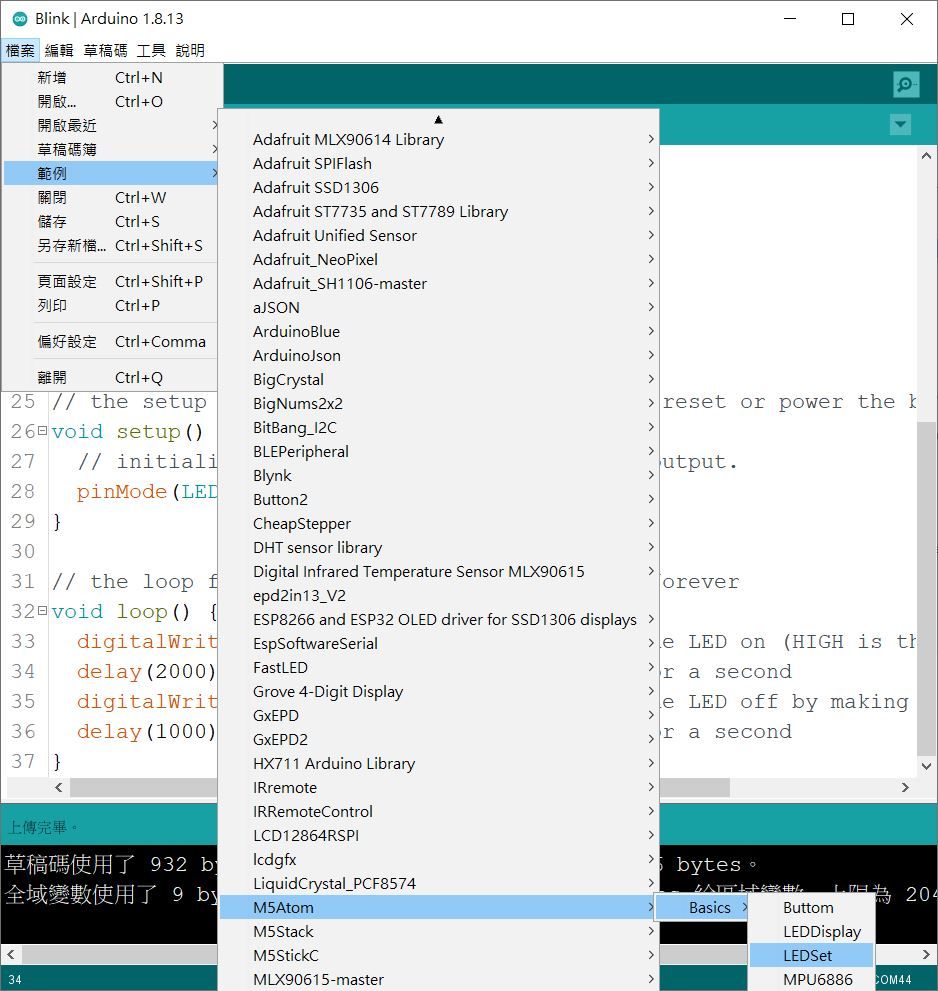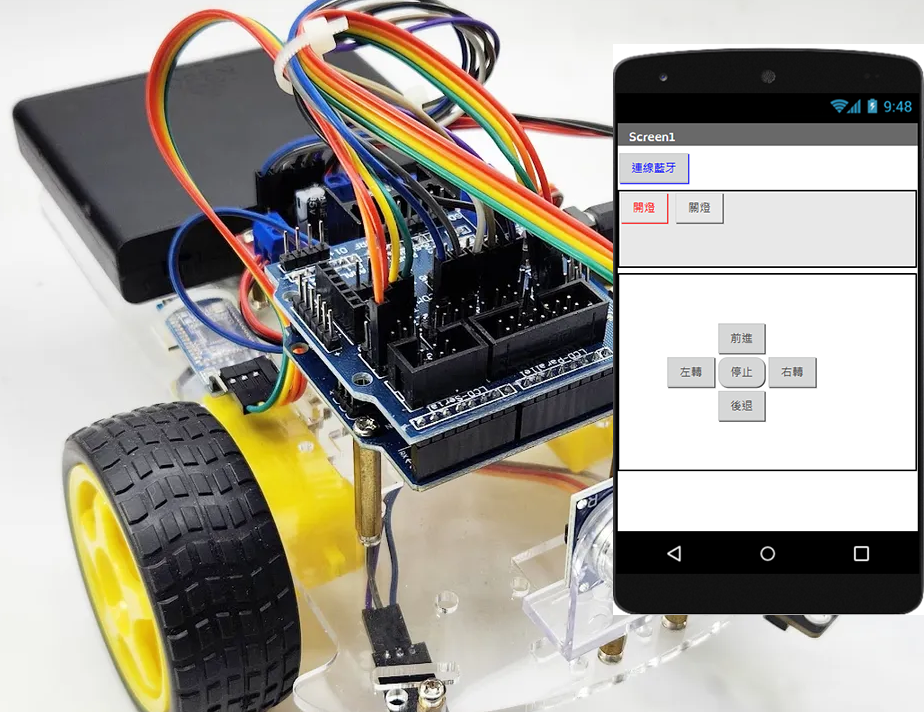迷你ESP32整合開發板:M5Stack Atom、Atom Lite
Atom是M5Stack系列開發板中最迷你的,大小只有24 * 24mm,一樣是用ESP32當核心,外型雖迷你,依然是很強大的。Matrix版本有5x5的LED,Lite版本則是換成單顆的RGB LED,Matrix版本還內建了MPU6886,雖然PIN腳少了一些,但很適合做一些極輕量的應用。


Atom是M5Stack系列開發板中最迷你的,大小只有24 * 24mm,一樣是用ESP32當核心,外型雖迷你,依然是很強大的。Matrix版本有5x5的LED,Lite版本則是換成單顆的RGB LED,Matrix版本還內建了MPU6886,雖然PIN腳少了一些,但很適合做一些極輕量的應用。
購買M5Stack Atom:
https://www.jmaker.com.tw/products/m5stack-atom
購買M5Stack Atom Lite:
https://www.jmaker.com.tw/products/atom-lite


Atom Matrix官方規格說明:
- ESP32 PICO-based
- Programmable button
- 5 * 5 RGB LED matrix panel(WS2812C)
- Buitl-in Infra-red LED
- Built-in MPU6886 Inertial Sensor
- Extendable Pins & Holes
Atom Lite官方規格說明:
- ESP32-based
- RGB LED
- Programmable button
- Built-in Infra-red
- Extendable Pins & Holes
M5Stack Atom骨子裡是一塊ESP32的板子,所以要先幫Arduino IDE設定好ESP32的環境,可以參考傑森之前寫的教學:
如何在Arduino IDE中,新增ESP32系列開發板
然後再安裝M5Atom的函式庫:
現在我們就能開始使用M5Stack Atom的開發板囉!
開發板記得要選M5Stick-C
我們先來測試Atom Lite,打開「LEDSet」這個最簡單的範例。
在Atom Lite上中間部份是一顆按鈕,正中央是一個RGB的LED燈,這個範例很簡單,就是按一下按鈕,便會改變LEG的顏色。
程式碼如下:
#include "M5Atom.h" //載入函式庫
void setup()
{
M5.begin(true, false, true);
delay(50);
M5.dis.drawpix(0, 0xf00000); //一開始LED顯示為紅色
}
uint8_t FSM = 0; //用來決定顏色的參數
void loop()
{
if (M5.Btn.wasPressed()) //當按鈕被按下
{
switch (FSM)
{
case 0:
M5.dis.drawpix(0, 0xf00000); //紅色
break;
case 1:
M5.dis.drawpix(0, 0x00f000); //綠色
break;
case 2:
M5.dis.drawpix(0, 0x0000f0); //藍色
break;
case 3:
M5.dis.drawpix(0, 0x707070); //灰色
break;
default:
break;
}
FSM++; //參數加1
if (FSM >= 4)
{
FSM = 0;
}
}
delay(50);
M5.update();
}
接下來我們測試Atom Matrix,主要是測一下它的5x5 LED陣列,所以先安裝FastLED函式庫,這個函式庫可以讓我們快速完成LED的動畫,蠻酷的!
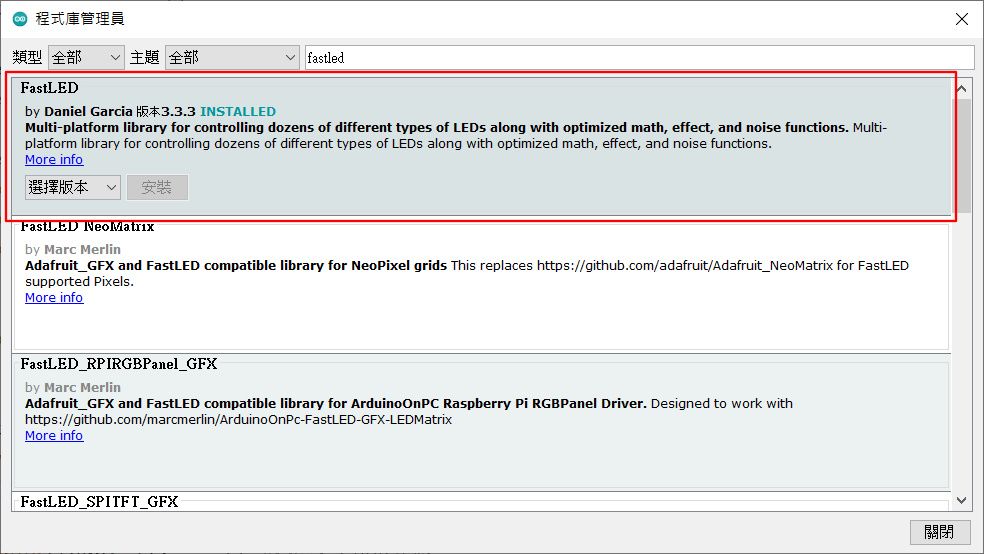
我們這個例子只是單純測試LED的動畫,並沒有用到Atom其它功能,所以就算不載入Atom的函式庫也是OK的。
請打開FastLED的範例:「ColorPalette」,我們只要修改前面幾行和設定有關的程式,很簡單的。
#include <FastLED.h>
#define LED_PIN 27 //LED控制PIN
#define NUM_LEDS 25 //LED數量,5x5=25
#define BRIGHTNESS 20 //官方建議不要大於20,溫度過高會損壞LED上的壓克力
#define LED_TYPE WS2812 //LED的類型
#define COLOR_ORDER GRB
CRGB leds[NUM_LEDS];
#define UPDATES_PER_SECOND 100
CRGBPalette16 currentPalette;
TBlendType currentBlending;
extern CRGBPalette16 myRedWhiteBluePalette;
extern const TProgmemPalette16 myRedWhiteBluePalette_p PROGMEM;
void setup() {
delay( 3000 ); // power-up safety delay
FastLED.addLeds<LED_TYPE, LED_PIN, COLOR_ORDER>(leds, NUM_LEDS).setCorrection( TypicalLEDStrip );
FastLED.setBrightness( BRIGHTNESS );
currentPalette = RainbowColors_p;
currentBlending = LINEARBLEND;
}
void loop()
{
ChangePalettePeriodically();
static uint8_t startIndex = 0;
startIndex = startIndex + 1; /* motion speed */
FillLEDsFromPaletteColors( startIndex);
FastLED.show();
FastLED.delay(1000 / UPDATES_PER_SECOND);
}
void FillLEDsFromPaletteColors( uint8_t colorIndex)
{
uint8_t brightness = 255;
for( int i = 0; i < NUM_LEDS; i++) {
leds[i] = ColorFromPalette( currentPalette, colorIndex, brightness, currentBlending);
colorIndex += 3;
}
}
void ChangePalettePeriodically()
{
uint8_t secondHand = (millis() / 1000) % 60;
static uint8_t lastSecond = 99;
if( lastSecond != secondHand) {
lastSecond = secondHand;
if( secondHand == 0) { currentPalette = RainbowColors_p; currentBlending = LINEARBLEND; }
if( secondHand == 10) { currentPalette = RainbowStripeColors_p; currentBlending = NOBLEND; }
if( secondHand == 15) { currentPalette = RainbowStripeColors_p; currentBlending = LINEARBLEND; }
if( secondHand == 20) { SetupPurpleAndGreenPalette(); currentBlending = LINEARBLEND; }
if( secondHand == 25) { SetupTotallyRandomPalette(); currentBlending = LINEARBLEND; }
if( secondHand == 30) { SetupBlackAndWhiteStripedPalette(); currentBlending = NOBLEND; }
if( secondHand == 35) { SetupBlackAndWhiteStripedPalette(); currentBlending = LINEARBLEND; }
if( secondHand == 40) { currentPalette = CloudColors_p; currentBlending = LINEARBLEND; }
if( secondHand == 45) { currentPalette = PartyColors_p; currentBlending = LINEARBLEND; }
if( secondHand == 50) { currentPalette = myRedWhiteBluePalette_p; currentBlending = NOBLEND; }
if( secondHand == 55) { currentPalette = myRedWhiteBluePalette_p; currentBlending = LINEARBLEND; }
}
}
// This function fills the palette with totally random colors.
void SetupTotallyRandomPalette()
{
for( int i = 0; i < 16; i++) {
currentPalette[i] = CHSV( random8(), 255, random8());
}
}
// This function sets up a palette of black and white stripes,
// using code. Since the palette is effectively an array of
// sixteen CRGB colors, the various fill_* functions can be used
// to set them up.
void SetupBlackAndWhiteStripedPalette()
{
// 'black out' all 16 palette entries...
fill_solid( currentPalette, 16, CRGB::Black);
// and set every fourth one to white.
currentPalette[0] = CRGB::White;
currentPalette[4] = CRGB::White;
currentPalette[8] = CRGB::White;
currentPalette[12] = CRGB::White;
}
// This function sets up a palette of purple and green stripes.
void SetupPurpleAndGreenPalette()
{
CRGB purple = CHSV( HUE_PURPLE, 255, 255);
CRGB green = CHSV( HUE_GREEN, 255, 255);
CRGB black = CRGB::Black;
currentPalette = CRGBPalette16(
green, green, black, black,
purple, purple, black, black,
green, green, black, black,
purple, purple, black, black );
}
// This example shows how to set up a static color palette
// which is stored in PROGMEM (flash), which is almost always more
// plentiful than RAM. A static PROGMEM palette like this
// takes up 64 bytes of flash.
const TProgmemPalette16 myRedWhiteBluePalette_p PROGMEM =
{
CRGB::Red,
CRGB::Gray, // 'white' is too bright compared to red and blue
CRGB::Blue,
CRGB::Black,
CRGB::Red,
CRGB::Gray,
CRGB::Blue,
CRGB::Black,
CRGB::Red,
CRGB::Red,
CRGB::Gray,
CRGB::Gray,
CRGB::Blue,
CRGB::Blue,
CRGB::Black,
CRGB::Black
};
寫入程式後就可以看到漂亮的LED動畫囉,大家試試吧!
簡單測了下Atom Matrix搭配FastLED函式庫,蠻酷的!請期待測試報告哦! 傑森創工購物網:https://www.jmaker.com.tw/ 傑森創工部落格:https://blog.jmaker.com.tw/
Posted by 傑森創工 - 創客新聞網 Arduino & Raspberry Pi on Wednesday, May 6, 2020